Admin
There are various options available in the Admin section.
User Preferences
The User Preferences screen allows the user to change their password. It is important to note that this is also their EPASS password, so changing it here will also change it for EPASS.
Report Manager
The report manager is covered in detail in Importing Custom Crystal Reports.
Scheduled Reports
The Scheduled Reports screen allows you to view which reports will run on a scheduled basis. Each user is allowed to view their own scheduled reports, and users with View All Bookmarks security are able to view the scheduled reports for all users. Since a schedule is tied to a bookmark, if they are allowed to see another person’s bookmark then they can also see the schedule.
This screen can be used by an administrator to ensure that not too many reports are all being run at the same time. If too many reports are run at once then they will fill up the queue and cause delays for other reports, not to mention affecting the performance where EPASS Reports is installed.
System Settings
The System Settings screen is where you can change configuration options related to EPASS Reports. Each has a detailed description and also the date and time that someone last changed each value. We recommend having a discussion with the EPASS Support Team before changing any options.
Session Manager
The Session Manager screen shows you all currently active sessions in EPASS Reports. Killing a session (by pressing the Delete button) will force a logout for that user. You also click on a session to see the last 10 actions performed by that user.
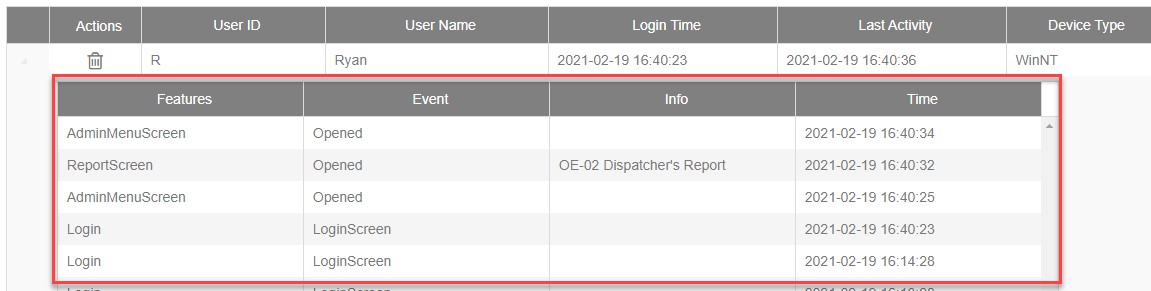
Queue Viewer
The Queue Viewer Screen shows the report queue's current activities. The screen automatically updates every few seconds (configurable) to provide a "nearly live" observation of the report queue.
Deleted Items
The Deleted Items Screen allows you to undelete reports.